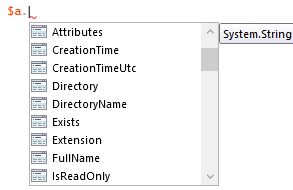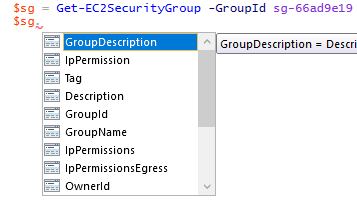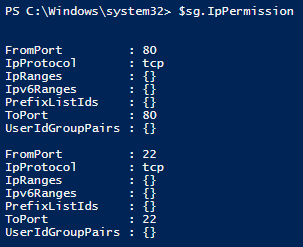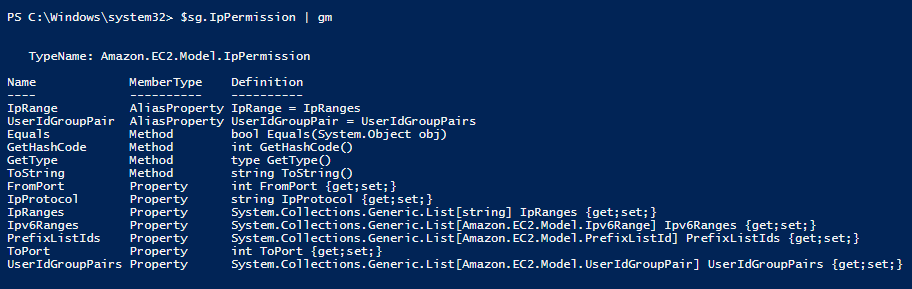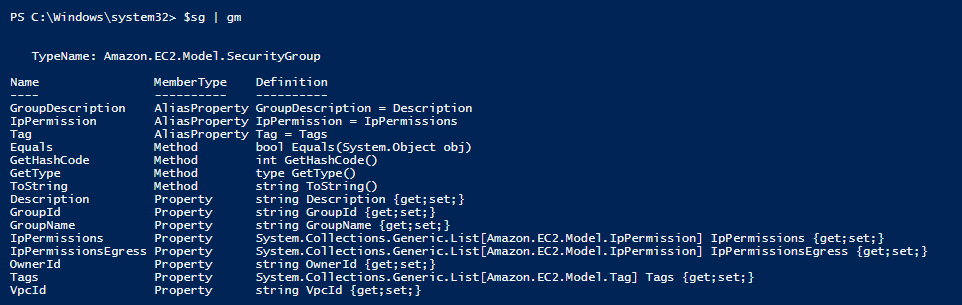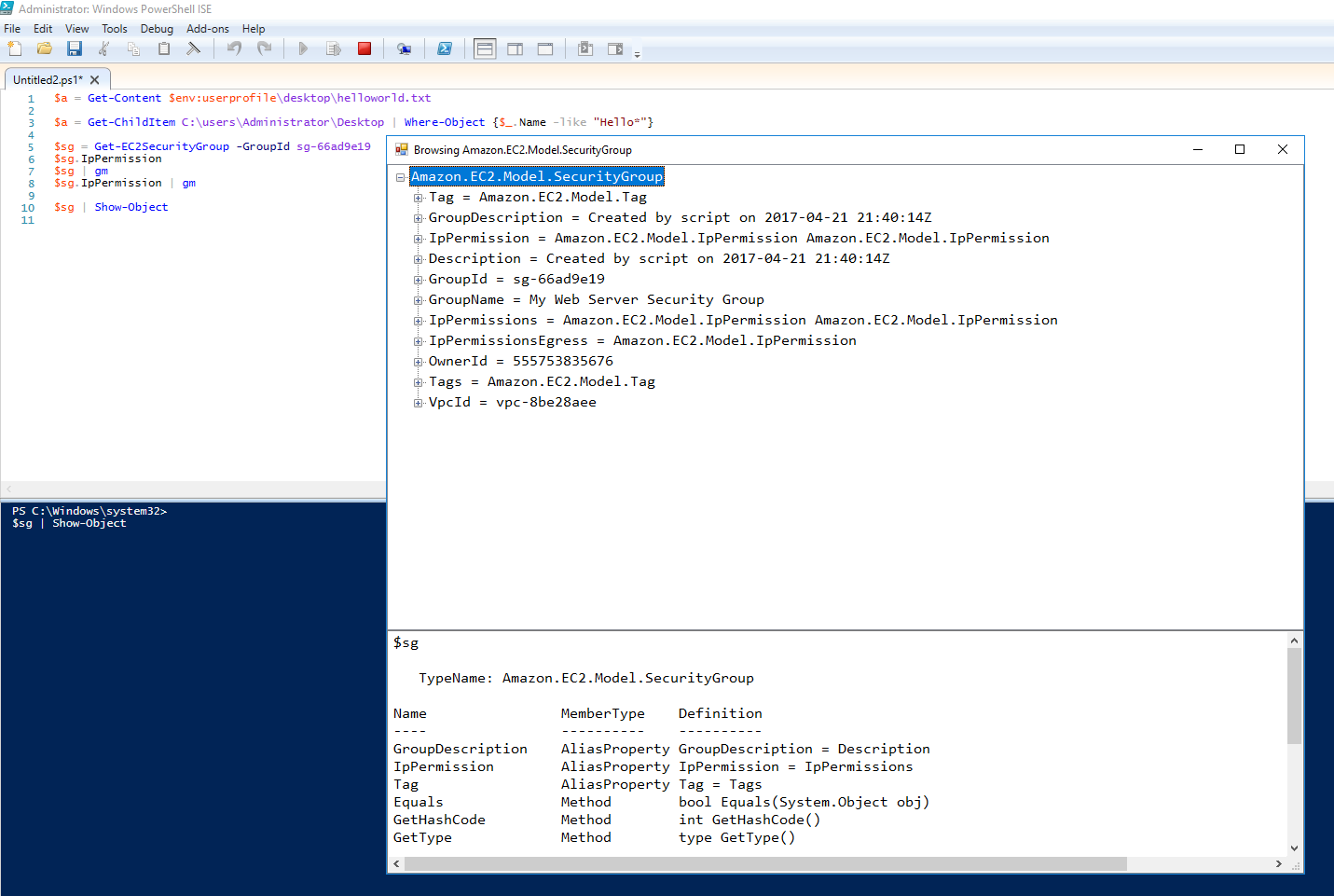One of the things that tripped me up early on while learning PowerShell was working with objects. Like most sysadmins I approached learning PowerShell from a scripting mindset. I wanted to run a script and have the script complete a routine task. I thought about PowerShell as a purely procedural language and I mostly ignored objects.
A great characteristic of PowerShell is just how easy it is to get started. You can still get tons of tasks done in PowerShell without a solid grip on objects. But to make progress into the language and get into what most consider intermediate level knowledge there is a need to gain a solid understanding of objects. How does someone without a programming or developer background get to a solid understanding of objects? I mean there are so many kinds of objects. Its not like there is an arbitrary number of times you pass objects over the pipeline before you have them all mastered. No, the best way get comfortable working with objects is learning how to examine them.
Below are the methods I use the most when working with unfamiliar objects.
Method Number 1: IntelliSense in the PowerShell ISE.
This is my go to method of inspecting a simple object. This often is all that is needed to discover to the properties of the object I am after.
To demonstrate this I will use a practical example of getting the full path to file objects returned from filtering the results of Get-ChildItem. I can save the search results to a variable $a.
|
1 |
$a = Get-ChildItem C:\users\Administrator\Desktop | Where-Object {$_.Name -like "Hello*"} |
With the variable saved I can call the variable with a trailing period and that will start IntelliSense exploration of the object.
This gets me right to the “FullName” property that contains the complete path.
Method Number 2: Get-Member
If using IntelliSense does not get me what I am after, I am probably looking at a more complex object. Maybe its an object that contains other objects. The best way I’ve found to further inspect a object beyond IntelliSense is to pipe it to Get-Member or its alias “gm”.
Again I will use a practical example from one of my posts a few weeks back about working with Amazon EC2 security groups. My goal in this example was to create security groups and their inbound/ingress rules. I know from experience that I want to understand Amazon’s objects when working with the AWS Tools for Windows PowerShell before using the cmdlets. So I set out to look at what kind of objects Amazon uses for its EC2 security groups. My first step was to look up a security group with the Get-EC2SecurityGroup cmdlet and save the returning object to a variable.
|
1 |
$sg = Get-EC2SecurityGroup -GroupId sg-66ad9e19 |
With the object stored in the variable I tried IntelliSense and saw IpPermission properties that looked promising. I have a hunch that this property will reveal how security groups handle their network traffic permissions.
After choosing the property and entering it into the console, I can see it does contain what I am after but its not so straight forward. I see some “{}” in fields where I expect data. Port 80 and 22 match up with my ingress rules on the security group but there are no details on the source security group of the ingress rule.
This is a sign of a more complex object and its time to use Get-Member.
|
1 |
$sg.IpPermission | gm |
Whoa, this object is quite complex. I can see that this IpPermission property that I am inspecting is an object type unique to itself. Its an Amazon.EC2.Model.IpPermission which is listed at the top of the Get-Member output. This IpPermission has its own set of properties. I think of these as “sub-properties” from the parent security group object. Looking at these “sub-properties” we see they are lists of other object types. Its only going to get more complex from here!
Next I backtrack a step and pipe $sg to Get-Member and see that it is an Amazon.EC2.Model.SecurityGroup.
|
1 |
$sg | gm |
With the type of the object gained from using Get-Member, I can use a search engine to find my way to Amazon’s documentation of this object’s class. That’s another great source of information about this object. From this point further inspection is a matter of preference. I can keep using Get-Member on all the properties under IpPermission to learn about the object or I can look to Amazon’s documentation about the IpPermission class. Both of these options are valid but I prefer to keep using PowerShell. Continuing down this path of discovering sub properties and piping them to Get-Member might take a while so to save time I can move on to my final and new favorite method of object exploration.
Method Number 3: Show-Object
Show-Object is a great add-on to PowerShell. Its available from the PowerShell gallery as part of Lee Holmes’ PowerShellCookbook module. Its like Get-Member on steroids.
|
1 |
$sg | Show-Object |
When you pipe an object to Show-Object it will display a tree view of the object in a GUI just like showwindow. You can use the popup window to click through all the properties of the object and discover more details about the object’s inheritance and structure. As you drill into the tree view the bottom pane of the window will update with familiar Get-Member results of each property.
A few clicks later inside the IpPermission property I see information about UserIdGroupPair and I’ve found my source security group allowed for ingress traffic. This is “sg-fda89b92” in the image above. It is in a form I did not initially expect. With all the information I have gained from these discovery methods its was only a matter of time before I had a great understanding of this previously completely unknown object type.